
Tuya ZigBee Smart Gateway Homekit Wired Wireless Hub Phone Remote Control Bridge Smart Life Automation Work with Apple Home Kit
Pickup currently not available
SPECIFICATIONS
Feature 1: Tuya Zigbee Gateway Wired HUB
Feature 2: Tuya Zigbee 3.0 Gateway HUB
Feature 3: Tuya Zigbee Gateway Wireless HUB
Feature 4: Tuya Zigbee Gateway
Feature 5: Zigbee Gateway
Feature 6: Tuya Zigbee Gateway HUB
Feature 7: Zigbee Gateway Tuya
Feature 8: Zigbee Gateway HUB
Feature 9: Support Smart Life APP and Tuya APP
Feature 10: Support for Alexa and Google Assistant
Feature 11: zigbee gateway
Feature 12: zigbee hub
Feature 13: tuya hub
Feature 14: hub zigbee tuya
Feature 15: tuya gateway
Feature 16: tuya zigbee gateway
Feature 17: zigbee gateway tuya
Feature 18: tuya zigbee hub
Feature 19: gateway zigbee Ouliluye
Feature 20: smart home hub
Feature 21: zigbee gateway hub
Feature 22: gateway wifi
Feature 23: m bus gateway zigbee
Feature 24: hub zigbee
Feature 25: zigbee 3 hub
Feature 26: tuya zigbee gateway alexa
Feature 27: homekit
Feature 28: home kit
Feature 29: multi mode gateway
Feature 30: homebridge
Feature 31: homebridge homekit hub
Feature 32: zigbee bridge
Feature 33: tuya homekit
Feature 34: for apple homekit tuya
Feature 35: for smart home apple homekit
Feature 36: homekit tuya
Brand Name: SZKOSTON
Model Number: Tuya Zigbee 3.0 Gateway HUB Wireless Bridge Hub
Hign-concerned Chemical: None
Origin: Mainland China
Certification: CE
Choice: yes
semi_Choice: yes
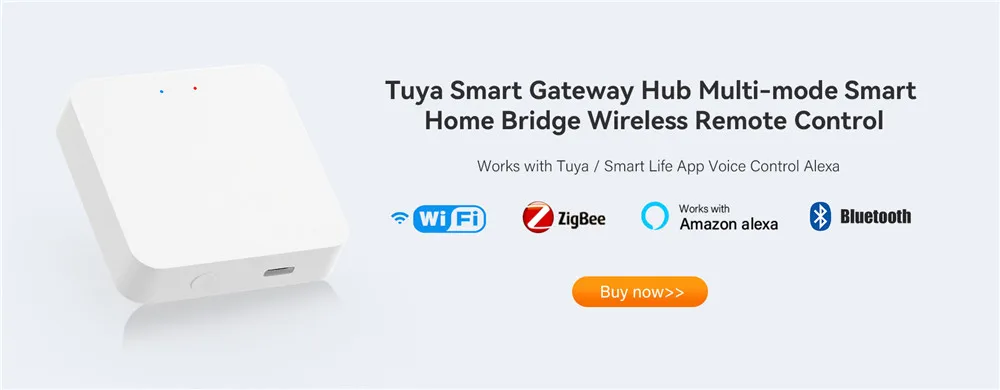
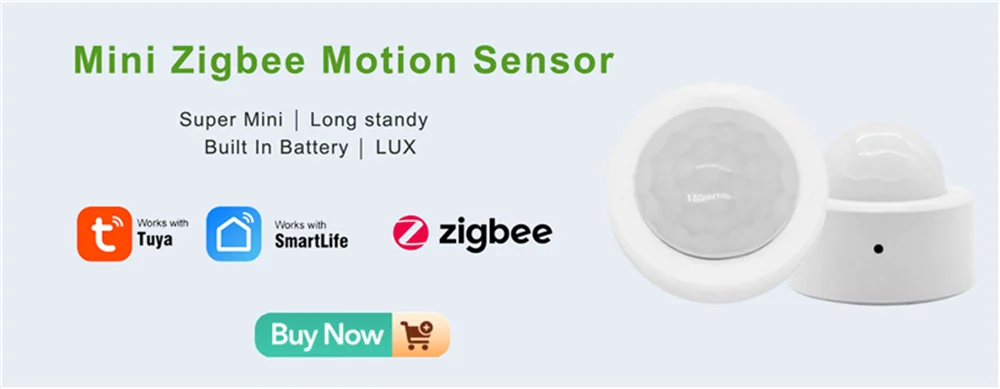

Specification:
Size: 78x78x25MM
Storage temperature: 10C-55℃
Working temperature: 10C-55℃
Working humidity: 10%-90% RU
Storage humidity: 10%-90% RH
Firmware upgrade: OTA support
Network protocol: Zigbee IEEE 802.15.4
USB power supply: 5V/1A(Power adapter not included)
Model Number: Homekit ZigBee Gateway Hub 3.0 Gateway Hub
Product type: Wired gateway(Needs to be connected to the network through the Ethernet Port.)
NOTE:
1. None of the three options supports Bluetooth.
2.Option 1 (HomeKit Wired Hub)
①Supports both HomeKit and ZigBee protocols.
②This device cannot be directly connected to WiFi(Needs to be connected to the network through the Ethernet Port).
③This is a dual-purpose gateway, which can be used as a ZigBee Hub to connect with TUYA APP, or as a HomeKit Hub to connect with Apple Home APP.
④If you want your smart device to connect to Apple Home APP through this Gateway/Hub, you need to make sure your smart device supports HomeKit authentication protocol.
⑤This Hub is compatible with ZigBee smart devices when using TUYA APP.
⑥ When using the Apple Home APP, you can add HomeKit-certified Zigbee devices to the gateway. When using the TUYA APP, Most Zigbee devices can be added to the gateway. Only one APP can be used at the same time, so one must choose between ''''Apple Home APP'''' and ''''TUYA APP''''.
⑦Only HomeKit certified smart devices can be added to the Apple Home APP.Therefore, you cannot connect an uncertified TUYA smart device to the Apple Home APP through this HomeKit Hub.
3. Option 2 (ZigBee Wired Hub)
①Does not support HomeKit protocol.
②This device cannot be directly connected to WiFi(Needs to be connected to the network through the Ethernet Port).
4. Option 3 (ZigBee Wireless Hub)
①Does not support HomeKit protocol.
②This device can be directly connected to WiFi(Not support 5Ghz WiFi network).
5.Power adapter not included.
Steps to add HomeKit child device(Homekit Accessories):
Add and manage sub-devices
1.Sub-device additions
(1)Long press the reset button of sub-device to make the sub-device enter the standby state (the indicator lights on).
(2)Short press the gateway reset button to make the gateway enter the sub-device adding state (steady blue, flashing purple).
(3)Devices will be automatically added to the gateway. After the addition, the icon of sub-devices will appear in the APP (sub-devices will be in the room of the gateway by default after being added)
2. Sub-device settings
Long press the sub-device icon to enter Settings
3. Remove child device
Since there is no option to directly remove the sub-device in the HomeKit gateway in the Apple Home APP, it is necessary to remove the sub-device from the TUYA APP, and the Apple Home APP will remove it synchronously. For details, please refer to the demo video.



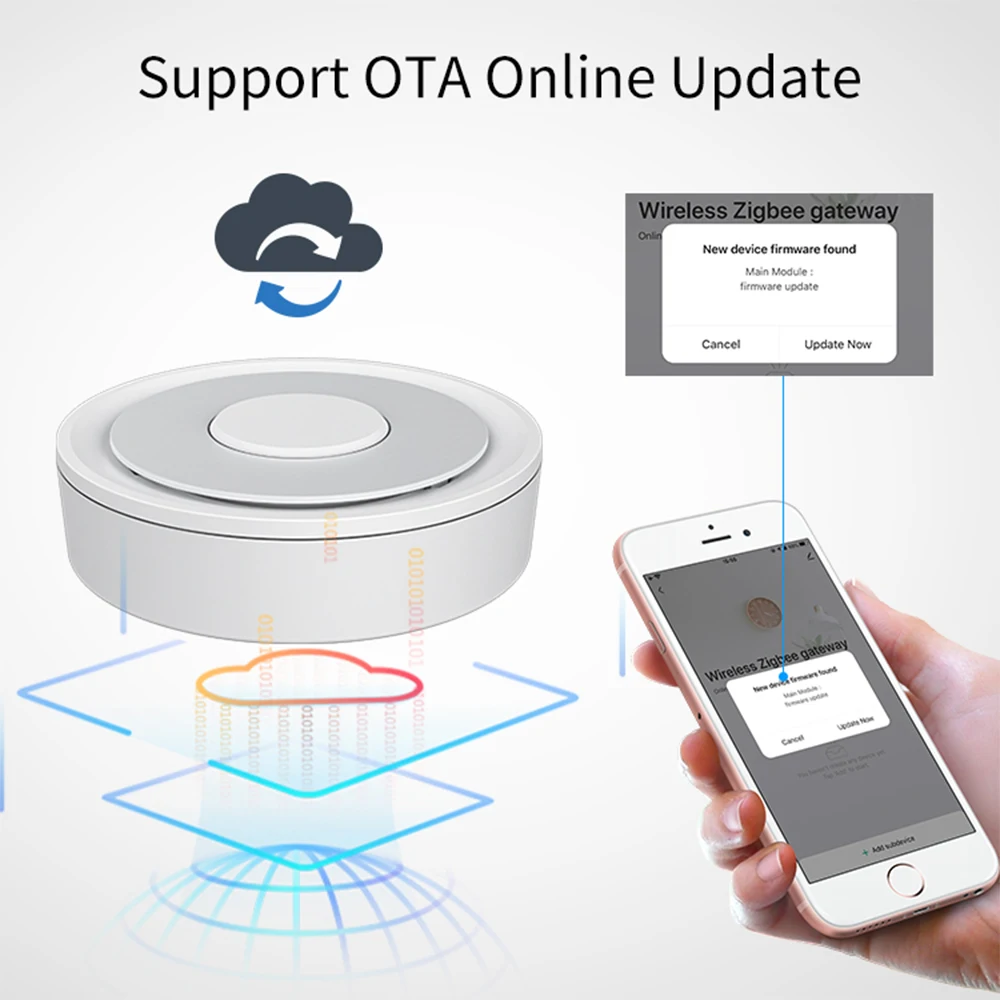


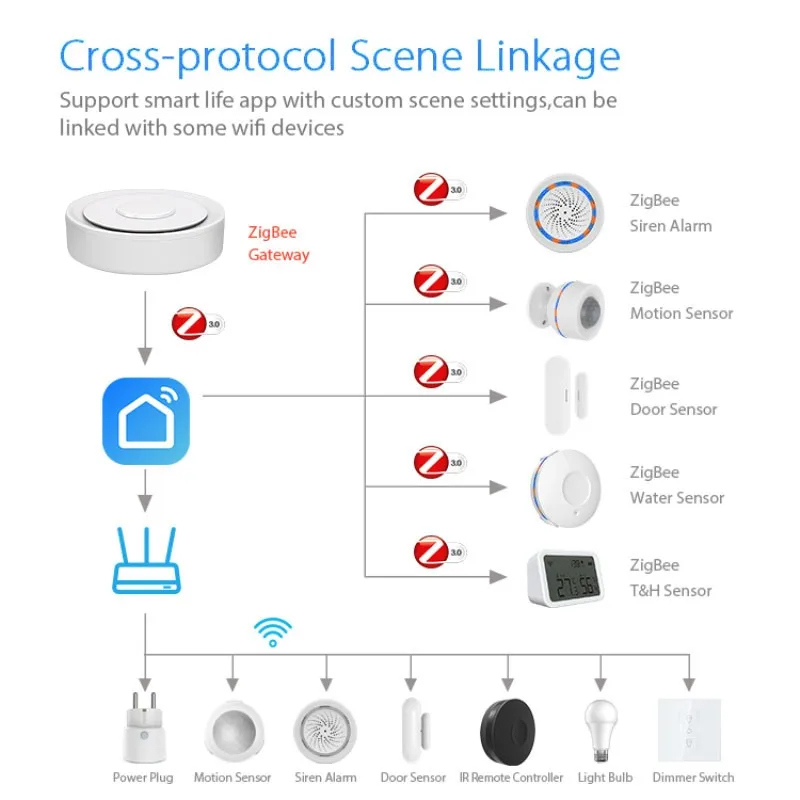


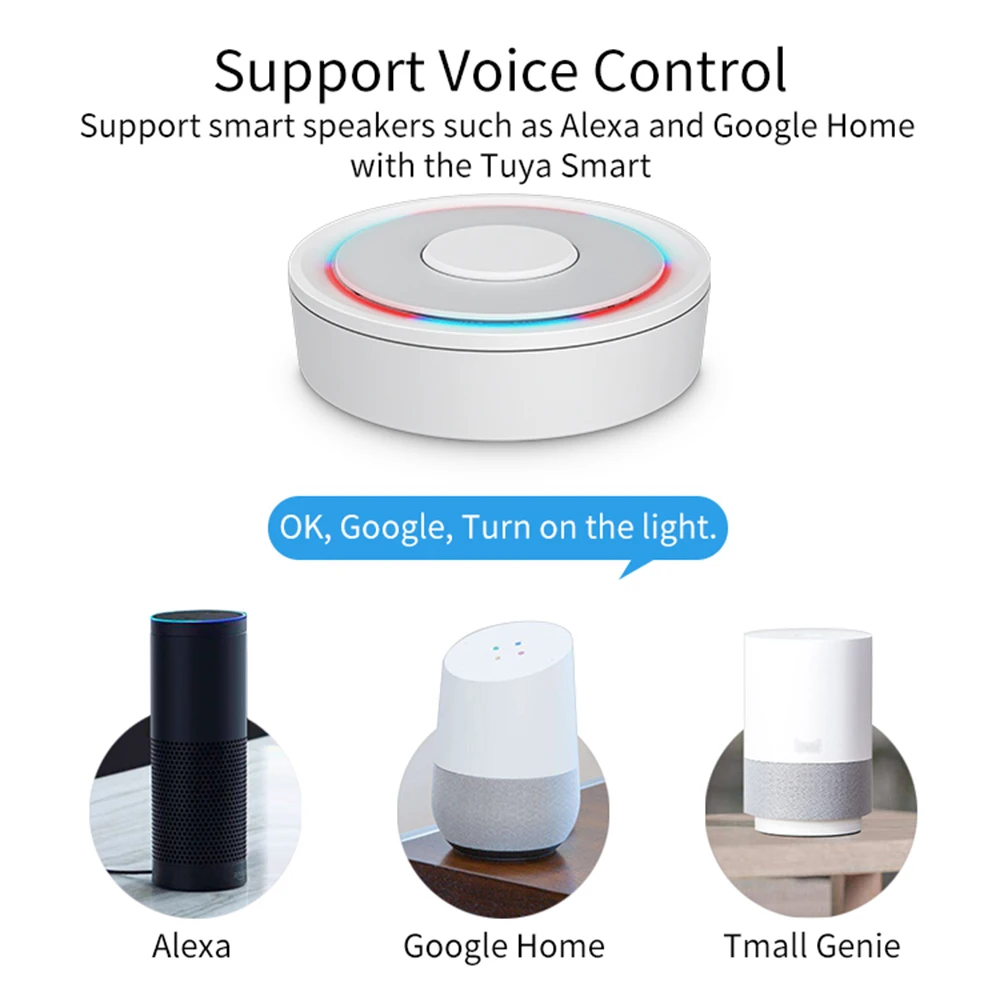
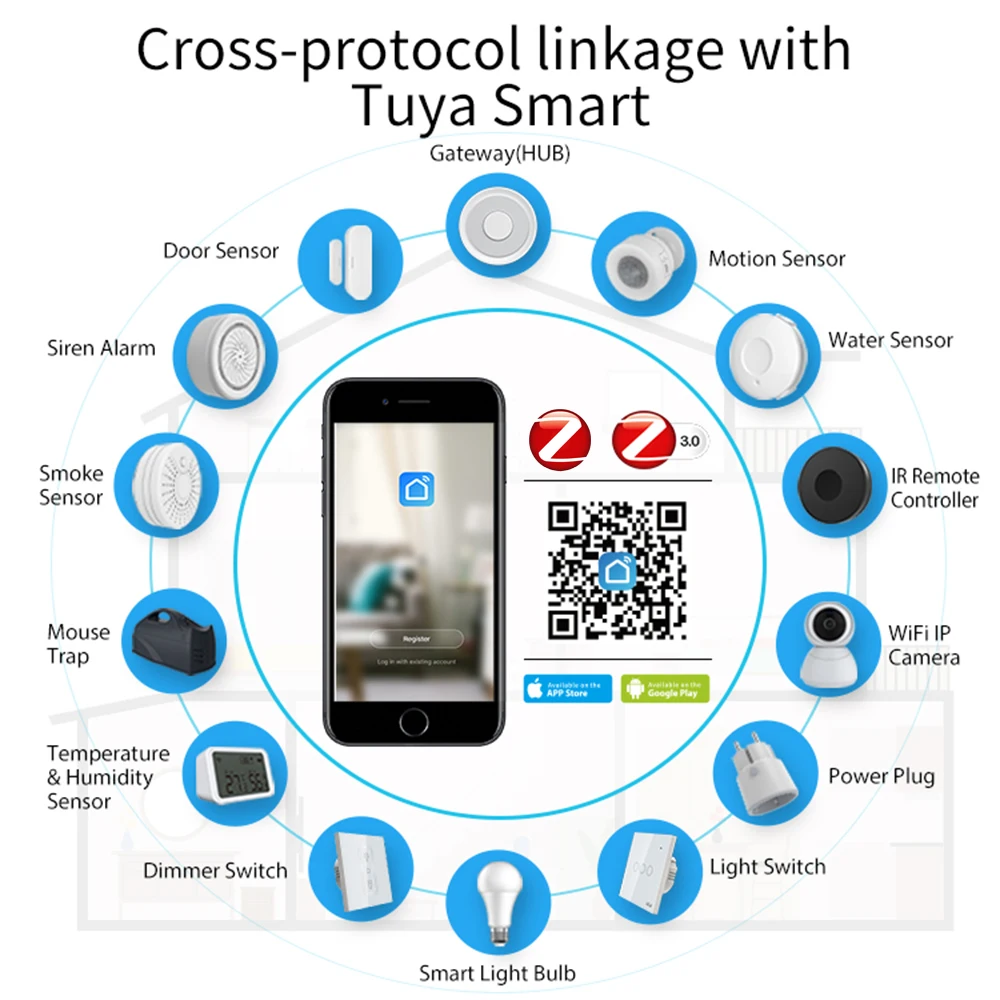
Details
This product is crafted with quality materials to ensure durability and performance. Designed with your convenience in mind, it seamlessly fits into your everyday life.
Shipping & Returns
We strive to process and ship all orders in a timely manner, working diligently to ensure that your items are on their way to you as soon as possible.
We are committed to ensuring a positive shopping experience for all our customers. If for any reason you wish to return an item, we invite you to reach out to our team for assistance, and we will evaluate every return request with care and consideration.
Shop The Full Collection











































































